|
Open the GCash App Launch the GCash app on your mobile phone and log in to your account. If you don’t have a GCash account yet, you’ll need to register first and link your mobile number. Select “Pay Bills”
On the GCash app’s main interface, find and tap on the “Pay Bills” option. This feature allows you to pay various bills through GCash. Choose the Bill Category
In the “Pay Bills” section, you’ll see multiple categories such as “Electric Utilities,” “Water Utilities,” “Internet,” etc. Select the “Internet” category based on Suniway’s service type. Find and Select “Suniway”
Browse or use the search function to find “Suniway” within the relevant category. Tap on “Suniway” to proceed to the payment page. Enter Billing Information - Account Number: Enter your Suniway account number.
- Amount to Pay: Enter the amount you need to pay.
- Reference Number: If Suniway requires a reference number, enter the relevant information.
- Email: Enter your email address to receive a payment confirmation (optional).
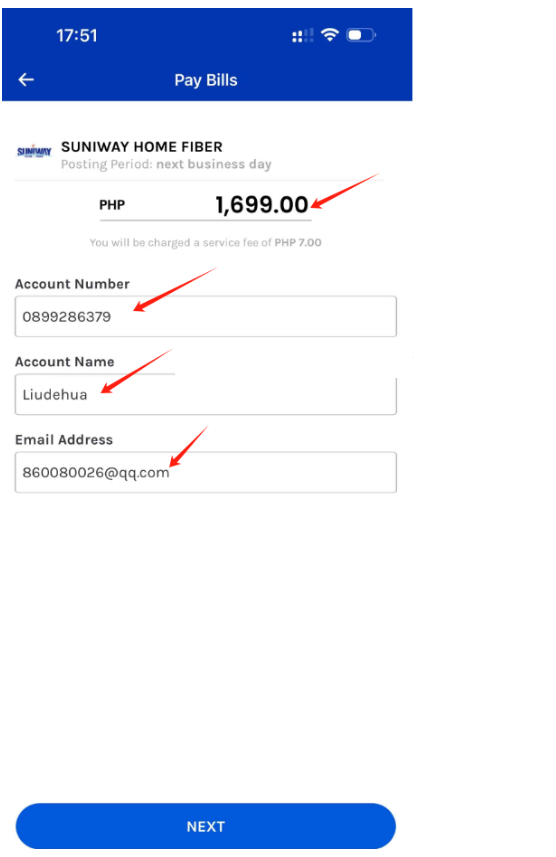 Review and Confirm Information
Double-check all the information you’ve entered. Pay special attention to ensure that the account number and payment amount are correct. Submit Payment
Tap “Next” or “Confirm” to confirm and submit the payment. GCash will deduct the corresponding amount from your account. Save the Payment Receipt
After completing the payment, GCash will generate a payment confirmation page or send an email confirmation. It’s recommended to save a screenshot of this page or the email for future reference. Notify Suniway
Sometimes, to expedite processing, you can send the payment receipt to Suniway customer service and inform them of your payment. Confirm Payment Success
A few days after completing the payment, contact Suniway to confirm that they have received your payment. 
|